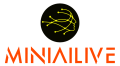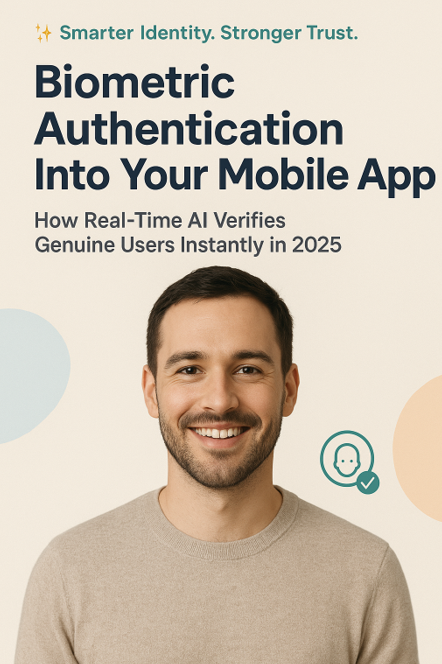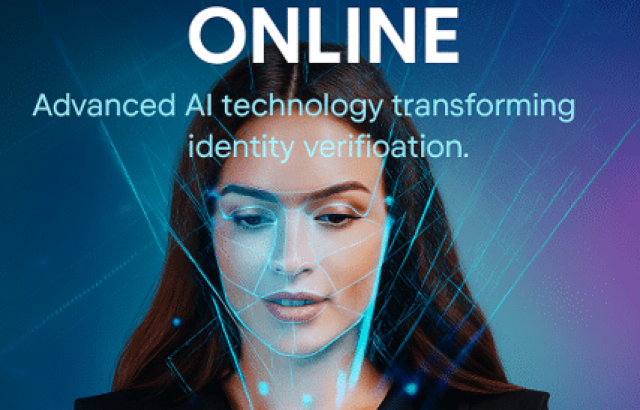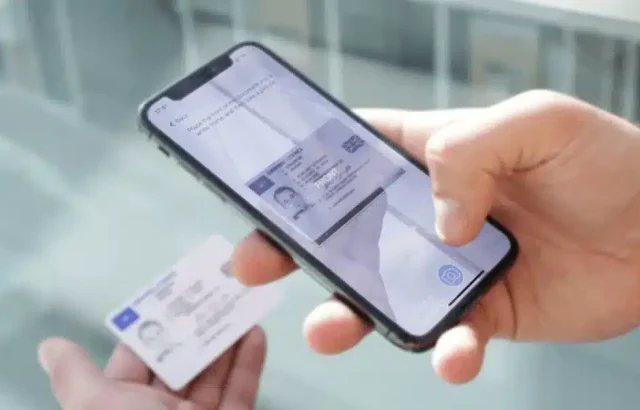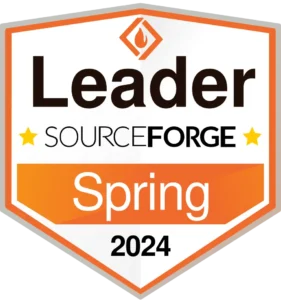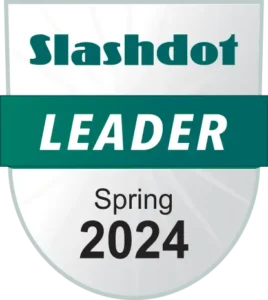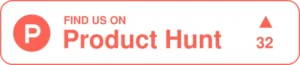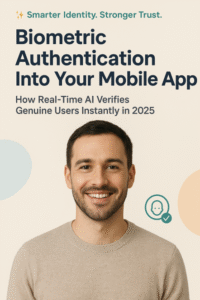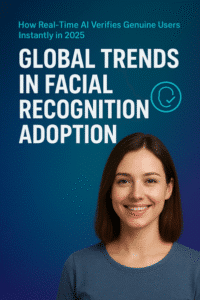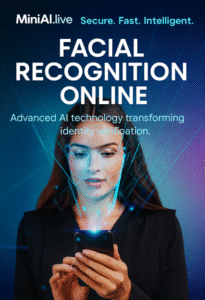My phone recognized me from across the room the other day. I didn’t even touch it. The screen just lit up, and there it was all my notifications, right there. It got me thinking. Why does that magic have to stop at the lock screen? Why do we then fumble through a dozen apps, each demanding its own secret handshake?
That frantic “Forgot Password?” dance? The one where you click the link, wait for the email, and invent your fifteenth “strong” password this month? It feels like a ritual from a bygone era. A broken experience, honestly. And if your users are anything like me, they’re quietly hating it.
But what if your app could just know? A simple glance. A quick touch. And they’re in. Instantly, securely, happily. It’s not some far-off future. It’s the standard now. And the wild part? You can build this faster than it takes to brew a pot of coffee.
This guide is your shortcut. We’re talking about a genuine 30-minute integration. No heavy coding marathons. Here is a clear path. A step-by-step guide to a smooth login. It will make your app more secure. It will make your users happier. You can see results very quickly.
Why Biometrics? It’s More Than Just a Fancy Feature
Okay, before we get our hands dirty with the “how,” let’s nail down the “why.” This isn’t about being trendy. It’s about solving real, everyday problems for the people using your app and for your business itself.
For the User: Pure Convenience.
• No More Password Fatigue: Think about it. Your app is one of dozens on their phone. Freeing them from having to remember yet another password is a gift.
• Blazing Fast Access: The login is instant. It’s so fast users are already inside your app before they even finish the thought, ‘I need to log in.’
• It Just Feels Modern: An easy login gives users a good first feeling. It tells them your app is new and thinks about their needs.
For Your Business: Tangible Benefits
• Enhanced Security: Here’s the thing. A face map or fingerprint is unique. The data stays safe on the user’s phone. This makes it much harder to steal than a password.
• Higher Conversion Rates: When logging in is simple more shoppers stay. This means fewer people leave their carts full.
• Reduced Support Costs: Imagine cutting up on those I cannot get into my account support tickets. That’s a win for everyone.
The case is pretty clear, right? So the next question is the big one: how do you actually implement it without drowning in complex security protocols?
The 30-Minute Blueprint: A High-Level Game Plan
Thirty minutes. It sounds fast, right? But it’s completely doable. The secret is to take it one small step at a time.
It is like cooking from a simple recipe. You collect what you need. You follow the steps. Soon, your meal is ready.
Here’s the game plan:
1. The Foundation (Minute 0-5): First, we grab the right tools for the job.
2. The Setup (Minute 5-15): Preparing your app. This is all about permissions and settings.
3. The Core Logic (Minute 15-25): Writing the heart of the authentication flow. The main event.
4. The Polish (Minute 25-30): Handling the edge cases. Because the real world is messy.
Ready? Let’s start the clock.
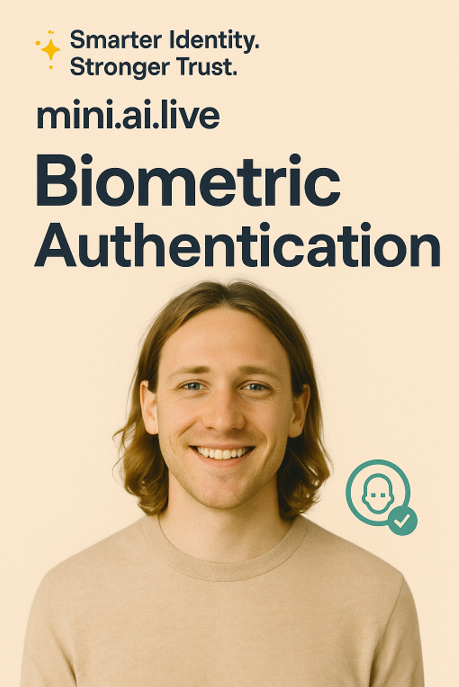
Phase 1: The Foundation: Picking Your Tools (Minutes 0-5)
First things first. You are not building a fingerprint scanner from scratch. That’s a years-long project, not a 30-minute task. The smart move is to use the powerful, pre-built tools that come straight from the source.
For iOS apps, that means a framework called Local Authentication. This is Apple’s own secure system for handling Touch ID and Face ID.
For Android apps, you’ll lean on the Biometric Library from Android Jetpack. It gives you a consistent and secure way to handle authentication across a crazy number of different devices.
Quick aside: If you’re building for both iOS and Android using something like Flutter or React Native, you can use a cross-platform plugin. These tools work like a translator. You write the code once. For this guide, we will focus on the main ideas that work for all systems.
So, your first move? Just know your platform. Are you on iOS, Android, or both? That simple decision points you toward Local Authentication, the Biometric Library, or a handy plugin.
Phase 2: The Setup: Asking for Permission (Minutes 5-15)
You can’t just start scanning a user’s face out of the blue. That’s a one-way ticket to Creepytown and a privacy nightmare. This phase is about being transparent. It’s about getting a proper “yes.”
A. Declare Your Intent (The “Why”)
Both major platforms require you to explain why your app needs this ability. You put this reason in a configuration file.
• iOS applications require a purpose statement for biometric access. This is a simple message that tells users why you need Face ID.
• On Android, you declare it in the AndroidManifest.xml file. You basically state that your app needs the USE_BIOMETRIC permission.
B. Check for Hardware (The “Can We?”)
This is a big one. Not every device has the latest scanner. Your app needs to be smart. It has to check what’s available before it even offers the biometric option.
It’s a simple three-part question:
1. Is the hardware there? Does this device actually have a scanner?
2. Is it ready to go? Has the user already set up their face or fingerprint in the device settings?
3. What kind is it? Face ID? A fingerprint scanner? Something else?
Your code asks this question. When the device is ready, offer biometric login. When it’s not, just use a password. The switch should be seamless for the user. This isn’t just smart; it’s inclusive.
Picture this: Your app starts up. The app checks the phone. If Face ID isn’t on give the user a hint. You could show a message like: “Want to get in faster? Turn on Face ID in your Settings.” Use your password now.”
You are helping the user. You are not stopping them.
Phase 3: The Core Logic: The Authentication Flow (Minutes 15-25)
This is the important part. To begin the individual selects the authentication button. Your app and the phone’s security then have a quick, private conversation.
Let’s listen in.
Step 1: Your App Makes a Request.
Your code asks the phone’s security system a question. It is asking, “Is this the right person?”
Step 2: The System Takes Over.
This is the crucial part. The phone’s own security screen pops up. Your app never, ever directly sees the user’s face or fingerprint data. That super-sensitive info is handled entirely by the secure, locked-down part of the operating system. This separation is the bedrock of the whole system’s security.
The screen will prompt them: “Unlock [App Name]” with instructions to look or touch.
Step 3: The System Gives a Simple Answer.
The security system does the heavy lifting, the scanning, the matching. Then it sends back a beautifully simple message. The app doesn’t get a photo or a copy of your fingerprint. It only receives a simple “yes” or “no” answer.
When the answer is yes:
• The system says the user is correct. Your app lets them in.
When the answer is no:
• The scan failed or was stopped. The app stays on the login screen.
Step 4: Your App Reacts.
Based on that simple signal, your app moves. A “Yes” whisks the user away to their dashboard. A “No” might show a friendly, “Hmm, that didn’t work. Give it another try?”
The whole thing feels instant to the user. But behind the scenes, it’s this elegant, secure dance.
Phase 4: The Polish: Handling the Real World (Minutes 25-30)
A feature only truly works when it knows how to stumble gracefully. This last polish is what separates a “good enough” feature from a “great” one.
What happens after three failed tries? Phones often lock down. Your app should see that coming and smoothly offer the password option instead. No drama.
Wet hands? A mask? Biometrics can falter. That’s why there must always be a clear “Use Password Instead” path. Never, ever lock a user out.
Different phones, different versions? Your hardware check from Phase 2 is your best friend here. It makes sure you only offer what the device can actually do.
And talk to your user. A little “Authenticating” text, a “Success!” message. This feedback makes the app feel alive and attentive. Reliable.
Beyond the 30 Minutes: Security Best Practices for the Long Term
So you’ve got the basic integration done. Nice work! But to build real trust you need to think about more than just the basics.
1. Authentication vs. Authorization. This is a key difference. Logging into the app is authentication (proving you’re you). Approving a $5,000 bank transfer is an authorization (approving an action). For super-sensitive actions, a second step like a PIN might be wise, even after a biometric login.
2. Have a Rock-Solid Fallback. What if the user gets a new phone? Or has a temporary injury? Your backend needs a secure, password-based recovery process that actually works.
3. Store a Token, Not a Password. After a good login your app gets a special key from your server. This key works for a short time. The app uses this key instead of a password. This is safer than keeping passwords on the phone.
A Real-World Scenario: Making It Stick
Let’s use a pretend finance app called “Appy” as our example.
• Without Biometrics: Someone downloads Appy, creates an account, and leaves. A day later, the password is gone from their mind. Frustration sets in. The app might even get deleted.
• With Biometrics: A person gets the app and makes an account. The app then suggests: “Turn on Face ID to get in faster?” The user says yes. Every future login is a one-second glance. They use the app more because it’s effortless. Loyalty grows.
That’s the power you’re plugging into.
Conclusion: Your Next Steps Towards a Frictionless Future
In just half an hour, you can completely reshape your app’s front door. We’ve walked through the map:
• Pick your tools. Choose Local Authentication for iOS or the Biometric Library for Android.
• Set up and ask. Explain why you’re asking for permission. Before you ask check that their phone has the right feature.
• Build the main step. Your app asks the system to check the user. The system gives a simple yes or no answer.
• Prepare for problems. Plan for things to go wrong. If a scan fails, your app should know what to do next.
The technical barriers have never been lower. And user expectations have never been higher. Honestly, there’s no better time to make the switch.
Curious to see how these concepts scale?
At MiniAiLive, we live for making powerful tech this accessible. This guide shows you how to build the foundation; our tools are all about helping developers implement even more advanced AI-powered identity verification with that same straightforward ease.
So, what’s the first thing that comes to mind when you think about adding this to your own app? What’s the biggest hurdle you see? I’d love to hear your thoughts.
FAQs
1. Is biometric data stored on my server?
No. Data like fingerprints never leaves the user’s device. Your app receives a simple answer from the phone’s security. It’s either “yes” or “no.”
2. What if a user’s phone has no biometrics?
The app checks first. If unavailable, it automatically offers a standard password login instead.
3. Can this really be done in 30 minutes?
For a basic version, yes. Pre-built tools make it fast. Advanced features take longer.
4. How does it work with Flutter?
A plugin acts as a bridge, letting you write the code once for both iOS and Android.
5. Is it secure enough for banking?
For login, it’s great. For high-risk actions, adding a PIN (multi-factor authentication) is a recommended extra step.